Solution
You can automatically post charges due on all accounts that have a future due payment plan. We recommend that you do this monthly; however, you should only do this if you have set up payment plans for accounts that must be automatically charged an agreed-upon monthly amount—most commonly done with orthodontic accounts.
While you have the ability to process future due payment plans at any time during the month, we recommend that you do so at the same time each month. When you process them, you can add a transaction to the Ledger for each patient who has a payment plan. Each transaction contains the procedure code and charge amount that are set up for the payment plan. To add a transaction, you must select the Auto Charge option for the payment plan.
NOTE: You can use PowerPay to set up Consents to process monthly payments.
To process a Future Due Payment Plan
1. Back up your Dentrix database.
2. Launch the Reports and Task Scheduler.
*For a detailed explanation of the Scheduler, as well as a list of available reports and tasks, please see article 86271.
- In the Ledger menu, click Task Scheduler (Month End).
- Or in the Office Manager menu, click Maintenance, and then click Task Scheduler (Month End).
The Reports and Tasks Scheduler dialog box appears.
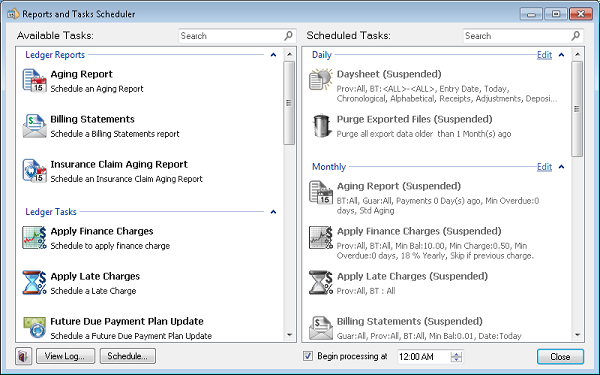
3. In the Available Tasks list, double-click Future Due Payment Plan Update.
The Task dialog box appears.
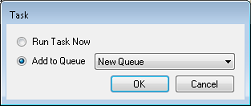
4. Select the appropriate option:
- Run Task Now (default).
- Add to Queue and select a queue from the list.
The Future Due Payment Plan Update dialog box appears.
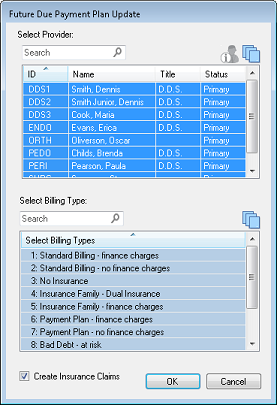
5. Complete the following, and then click OK:
- Select Provider – Select the providers whose patients you want to apply late charges to.
- Billing Types – Select the billing types that you want to apply late charges to.
If you selected Run Task Now, late charges are calculated immediately. If you selected Add to Queue, Future Due Payment Plan Update is added to the Scheduled Tasks list.
Note: If you selected New Queue, the New Queue dialog box appears, and you must name the new queue and set how often you want the Future Due Payment Plan Update to recur.
*For additional information about the Future Due Payment Plan features, please see article 15071. | 


