NOTE: It is recommended to BACKUP your data before performing any of these
tasks.
Purging 'Unscheduled Appointments' is DIFFERENT than purging 'Scheduled appointments/Events'. Both options are similar, but purge specific types of appointments only.
- For information about purging only 'Unscheduled Appointments' (Broken or On the Unscheduled List only) continue with this article.
- For information about purging only 'Scheduled Appointments' (that display on the schedule) then see KB 18977.
There are several options for purging 'Unscheduled appointments' depending on the version currently used:
- For Managing multiple desired selected appointments in the currently selected view at once in G6.5+ see KB 84886 'Managing Selected Appointments on the Currently Viewed List' section.
Using Report and Task Scheduler (vG6.5+)
1. Open Task Scheduler (via menu bar of Office Manager, Maintenance, Task Scheduler (Month End), or via menu bar of Ledger, Task Scheduler (Month End)).
2. Search for or locate 'Purge Unscheduled Appointments' under 'Purge and Reset'

3. To Schedule as a task -- right click and add to queue
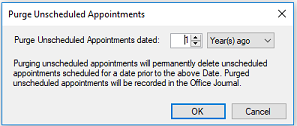
For G3 to G6.4 only, the unscheduled appointments can be purged just like regular appointments:
- Open the Unscheduled List (Appointment Book Appt Lists Unscheduled List)
- On the menu bar click on Appt Purge Appts
- Enter a Cutoff Date and click OK
- Click OK to the warning message
- Click OK to the confirmation message
- Unscheduled appointments before the cutoff date will be deleted.
G2 and previous versions
There is no way to delete more than one unscheduled appointment at a time.
To delete an unscheduled appointment:
1. Open the Unscheduled List (Appointment Book Appt Lists Unscheduled List.)
2. Highlight an unscheduled appointment
3. On the menu bar click on Appt Delete Appt.
4. Click 'Yes' to delete appointment.
Additional information:
Managing
Multiple Selected Appointments at once in G6.5+
You can select and delete multiple appointments at once using the G6.5+ 'Managing Selected Appointments on the Currently Viewed List' context option. See KB 84886 for more information on managing multiple selected appointments at once. Although delete is NOT an actual 'Purge' function, it may be allow another means of doing the same.
In General:
If appointments do not have a date listed on the left hand side 'Date' column, of Unscheduled List, then you may have to delete the appointment one at a time depending on if Dentrix recognizes before or after cut off date. Use steps listed above to delete one at a time.
See article 18977 for more info on How To Purge (Scheduled) Appointments (Events).



