CTFMON is a program that runs in the background of Windows XP. It may also be activated by installing features of Microsoft Office. CTFMON.exe monitors the active windows and provides text input service support for speech recognition, handwriting recognition, keyboard, translation, and other alternative user input technologies. This may include handwriting recognition on tablet PCs.
List of known issues caused by CTFMON:
-Unable to open the Month End Wizard Setup in the Office Manager
-Unable to open the Month End Wizard in Ledger (expecially in 11 or G3)
-Unable to install the DENTRIX 11 Month End Wizard Update for Internet Explorer 7 - Click HERE for information about updates to DENTRIX 11
-Month End Wizard will run and then stop or freeze (espeically seen in G3-G4) - Click HERE for a related article.
-Chart Opens slow (Possibly with Image Present) (commonly in 11.0, but not reported a problem later versions). - See article 1-16SNVN for more information about this particular occurrence, however see the bottom of this article for steps on how to deactivate ctfmon.exe. Please note that turning off ctfmon.exe will NOT affect the Voice or VoicePro recognition systems
Because ctfmon.exe can cause several problems it may needed to be closed.
To find and end CTFMON.exe:
1. Open the Task Manager (either use Ctrl + Alt + Del, or right click on the taskbar and choose Task Manager.)
2. Click the tab 'Processes'.
3. Look for CTFMON.exe under the Task Manager Processes.
4. If found, you may attempt to close it manually by highlighting it and ending the process. However, if it is not also turned off within Windows, it may restart automatically.
To turn off CTFMON.exe permanently: ***NOTES: Instructions for Win Vista/7 listed below***
If you do not need these advanced Windows text services, you can turn Ctfmon off completely and prevent it from restarting
1. Open 'Control Panel'.
2. Open 'Regional and Language Options'.
3. Click the tab 'Languages'.
4. Click the button 'Details'.
5. Click the tab Advanced.
6. In the section 'System Configuration,' check the option 'Turn off Advanced Text Services'.
7. Press OK to confirm all dialog boxes.
8. Reboot the computer again and see if the ctfmon.exe goes away. If it does not then refer the customer to Microsoft Article 282599, and also 313176 which will have a comprehensive list of steps to take on how to completely prevent it from running.
Alternatively do the following:
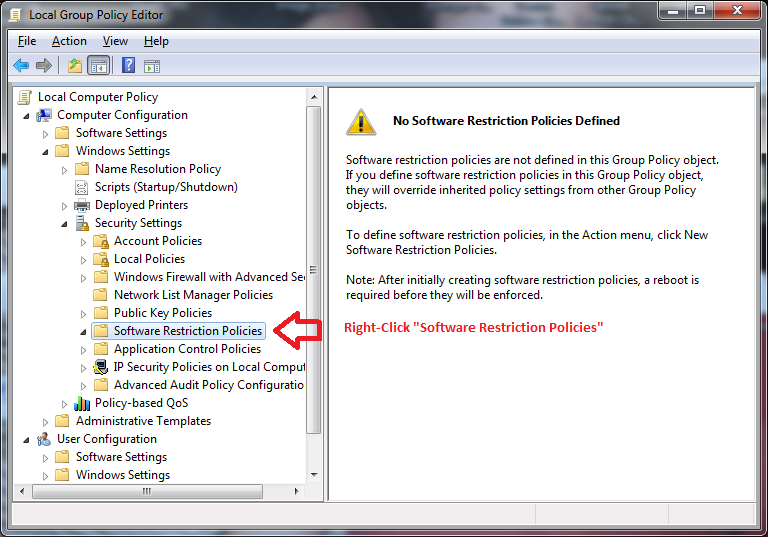
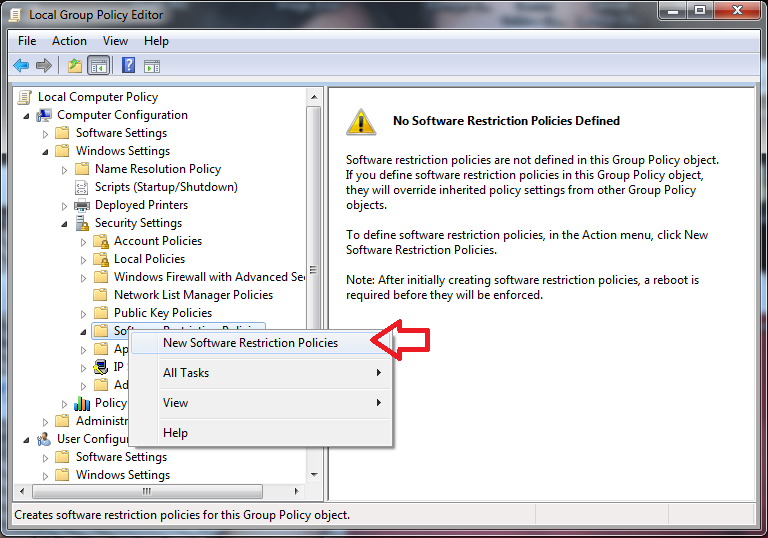
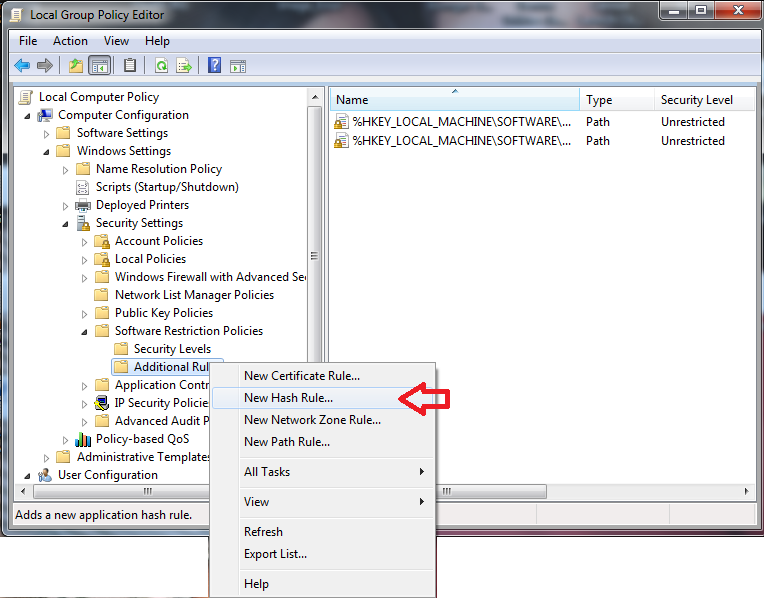
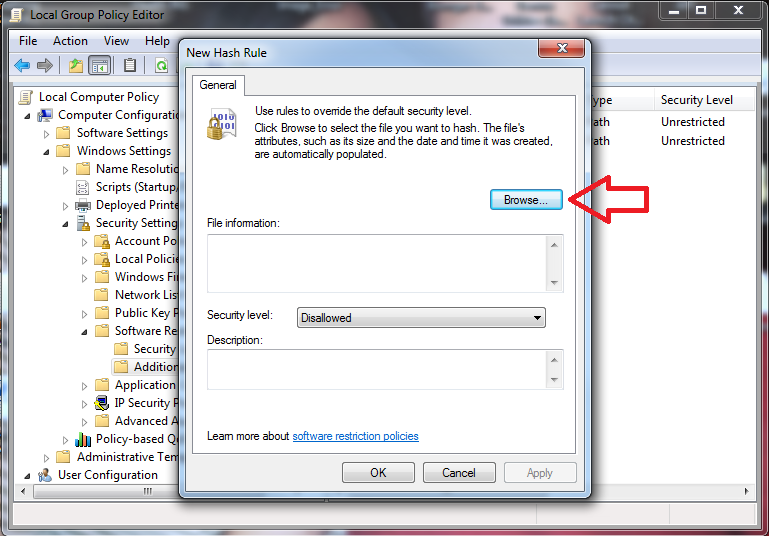
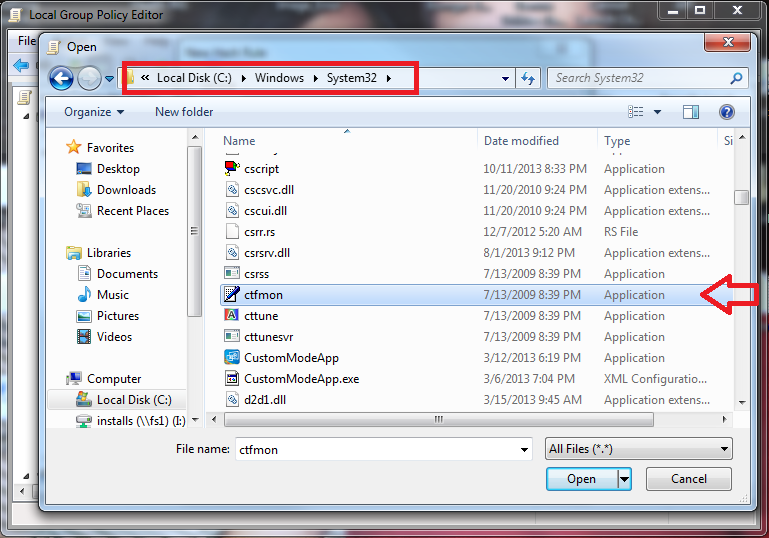
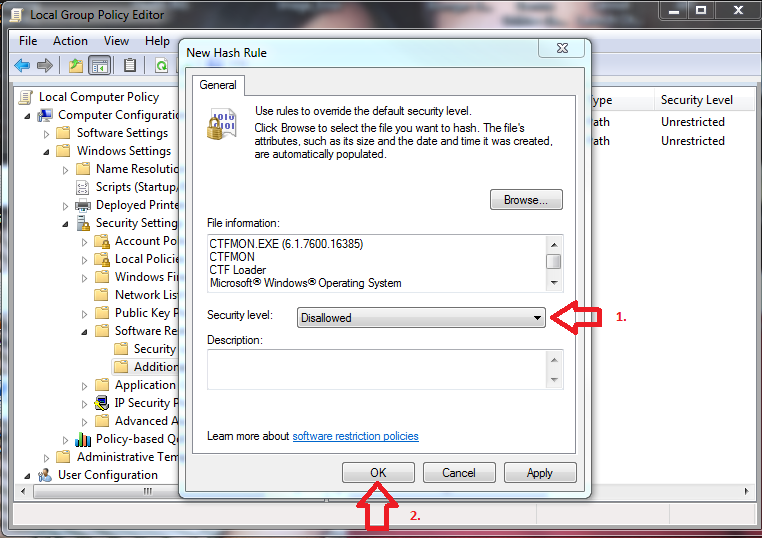
For Windows Vista and Windows 7 computers
Windows 7 does not normally have ctfmon.exe as a running process, but we can remove the additional input services using a similar method.
1. Open 'Control Panel'
2. Choose 'Region and Language' option --(subcategory if applicable to your Control Panel view is “Change keyboards or other input methods”.)
3. Click on the 'Keyboards and Languages' tab
4. Click on 'Change Keyboards...'
The only installed service that should be here is an 'English United States -- Keyboard --US' (if you are in the United States)
5. Remove any additional installed services besides your default keyboard (such as Ink Correction)
6. Reboot the computer. |



